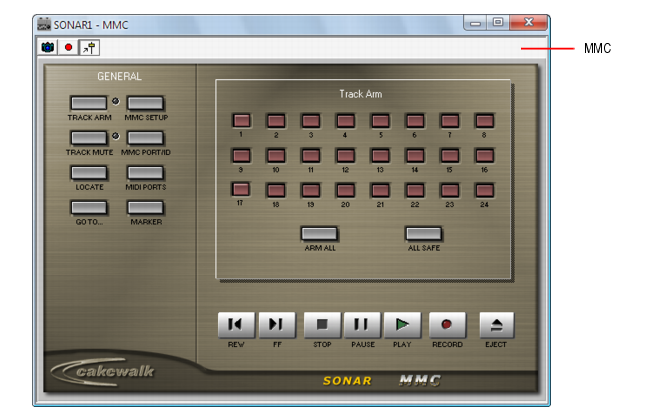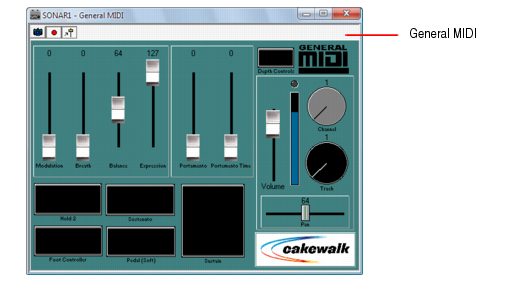Every StudioWare panel is made up of a collection of controls and other information displays. The controls are software representations of the knobs, buttons, and sliders on an external MIDI device. By moving the controls on the screen, you adjust the controls on the external MIDI device. If you want, you can also configure the StudioWare panel so that moving the controls on the external device adjusts the controls on your computer screen. Some StudioWare panels contain controls that perform other functions within SONAR, such as changing track parameters or running CAL programs.Because StudioWare panels can be used to control many different types of devices, and because each and every panel can be tailored for a specific application and hardware environment, it is impossible to explain here all the different ways to use a particular panel. Instead, this section tells you how to use the different types of controls and how to record the changes you make to each control as part of your project.There are three types of controls in most StudioWare panels: buttons, knobs, and sliders. In addition, panels may contain LED indicators, level meters, text, and bitmap images. The appearance of controls and other displays may vary greatly from panel to panel. They may be of very different sizes, and they may be designed with custom styles, bitmaps, and colors. In addition, sliders and meters may be laid out either horizontally or vertically.


Tip - Searching Documentation
Tip: To search for a specific topic, type your search query in the Search Cakewalk.com field at the top right of this page.
When the search results appear, click which product's documentation you would like to search to filter the search results further.
Note - Using Offline Help
Note: If you prefer to always use offline Help, go to Edit > Preferences > File > Advanced in your Cakewalk software and select Always Use Offline Help.
If you are not connected to the internet, your Cakewalk software will default to showing offline help until an internet connection becomes available.